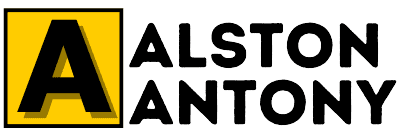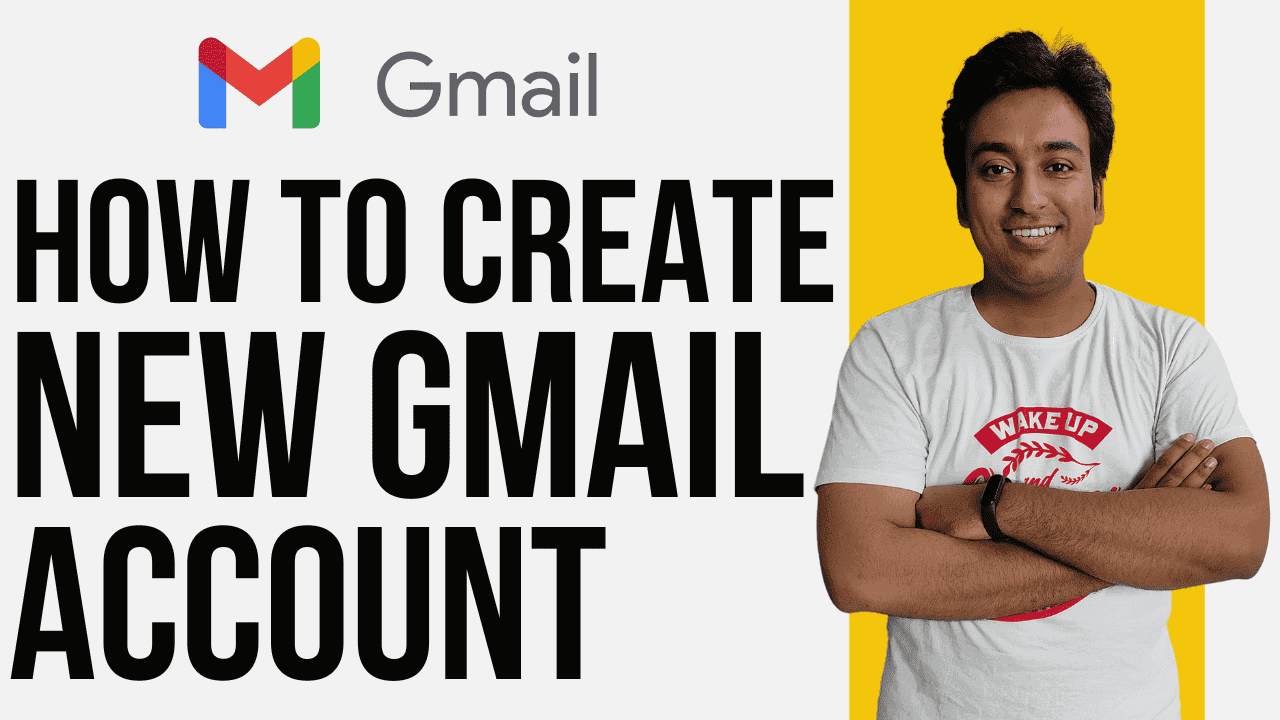Hello! It’s Alon here. Today, I’m going to show you how to create a new Gmail account. Whether you’re new to email or simply looking to open another Gmail account, this guide is for you. Let’s dive into it.
Step 1: Getting Started with Gmail Account Creation
Time to create a new Gmail account! To begin, head over to google.com. On the top right, you’ll see the Gmail link. Click on it, and then select “Create an account”.
Entering Your Personal Details
Google will first ask for your first name and last name. This is the name that will appear when you send emails. You can change it later if needed. Next, enter your date of birth and gender preference. These details help Google to personalize your experience.
Choosing Your Unique Gmail ID
Now, you need to pick your Gmail ID. This is the part of your email address that comes before “@gmail.com”. Gmail IDs are unique, so your first choice might already be taken. Google will suggest some options based on your name. You can use these or create your own unique ID.
Step 2: Setting Up Your Gmail Password
Creating a Strong Password
After selecting your Gmail ID, it’s time to set a password. Choose something strong and memorable. You’ll need to enter it twice to confirm. A good password is crucial for keeping your account secure.
Step 3: Verifying Your Gmail Account
Providing Your Mobile Number
For verification, Google requires a mobile number. This step ensures you’re a real person and not a robot. Google will send a One-Time Password (OTP) to your number. Enter the six-digit OTP to proceed. This number can be from any country, and you can change the country code if needed.
Step 4: Adding a Recovery Email
Importance of a Recovery Email
Next, Google will ask for a recovery email address. This is vital if you ever forget your password or get locked out of your account. You can use any email address you have, not just Gmail. If you don’t have another email, you can skip this step for now.
Step 5: Completing Your Gmail Account Setup
Reviewing Your Information
You’re almost there! Review all the details you’ve entered. Make sure everything is correct. Click “Next” to continue.
Agreeing to Google’s Terms and Conditions
Finally, you’ll see the Privacy and Terms screen. Read through the information if you wish, then click “I agree”.
Congratulations! You’ve now created a brand new Gmail account.
Exploring Your New Gmail Features
Customizing Your Gmail Profile
Now that you have your new Gmail account, let’s explore some features. Click on your profile picture in the top right corner. You can change it by clicking the camera icon. Adding a photo helps personalize your account.
Organizing Your Emails with Labels
Gmail allows you to organize your emails using labels. For example, you can create a label for “Personal Emails” or “Work Emails”. This makes it easy to keep your inbox tidy.
Sending Your First Email
To send your first email, click on the “Compose” button. Enter the recipient’s email, add a subject, and type your message. When you’re ready, hit “Send”.
Enhancing Your Gmail Security
Managing Account Security
Security is essential for your Gmail account. Click on “Manage your Google Account” to access security settings. Here, you can set up two-factor authentication for added protection. You can also see recent activity and change your password if needed.
Keeping Your Account Safe
Under the “Security” tab, you can view all security-related actions. Check recent activity to ensure there are no unauthorized logins. Adjust your settings as necessary to keep your account secure.
Conclusion
Creating a new Gmail account is simple and straightforward. By following these steps, you’ll have your account up and running in no time.
Thanks for joining me today. I hope you found this guide helpful.