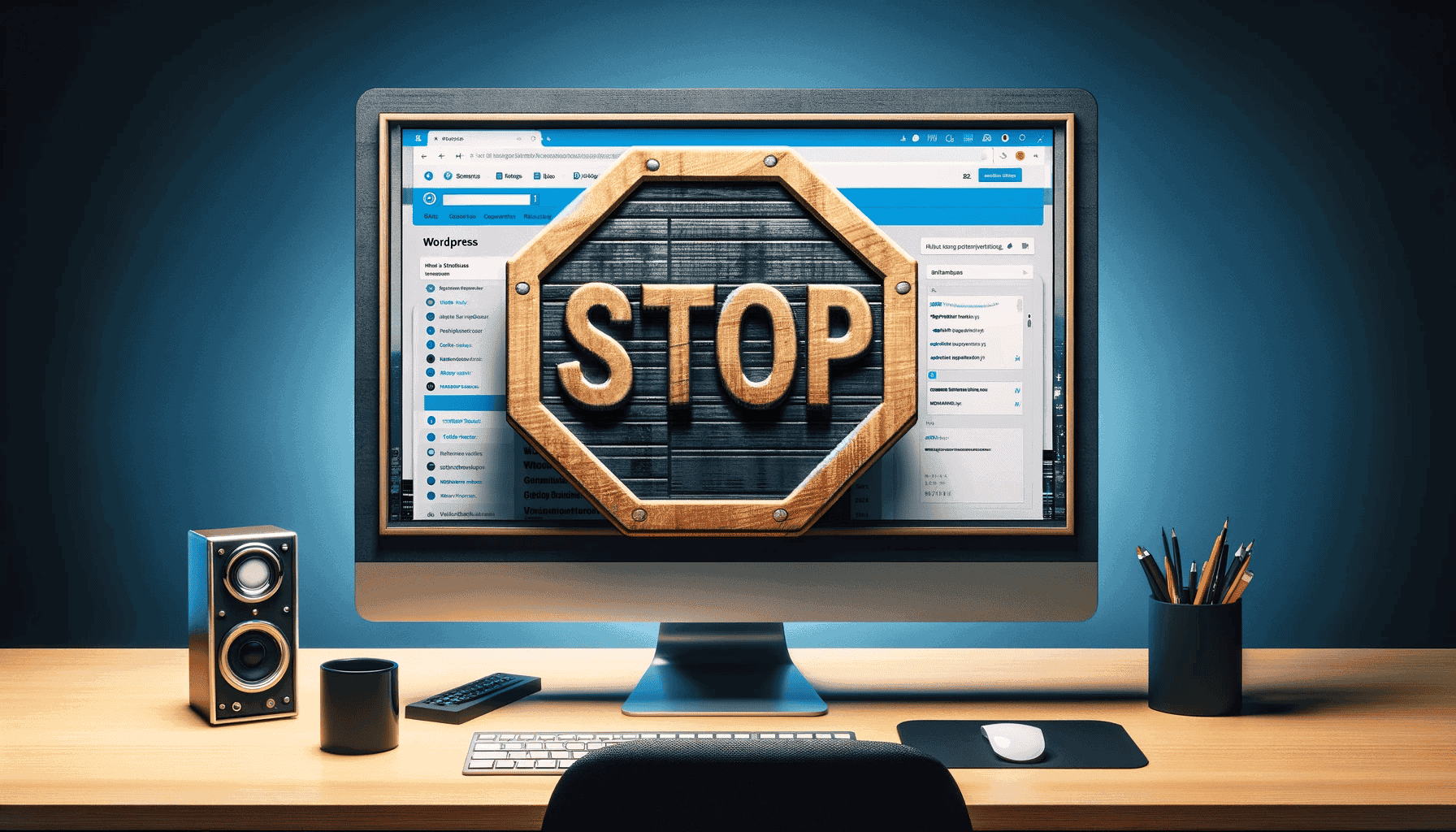PLEASE NOTE: This is a discussion from Facebook community, check here.
Introduction
Recently, I’ve encountered a peculiar situation with Clarity, a tool I installed on my WordPress website about a week ago.
As a website owner or administrator, understanding the intricacies of your website’s analytics is crucial.
However, what I’ve been experiencing with Clarity has left me rather confused.
The Problem
After installing Clarity, I noticed that whenever I logged into my WordPress dashboard and navigated through my site’s pages, Clarity was actively recording my sessions and generating heatmaps.
This might seem like a standard functionality for an analytics tool, but the issue here is that it’s recording my own interactions as the admin, rather than just the visitors’ interactions.
This unexpected behavior has led to confusing results in my analytics data.
Potential Causes
- Poor WordPress Plugin Integration: One possible explanation for this could be suboptimal integration of the Clarity plugin with WordPress. This might cause the plugin to inaccurately track the site administrator’s activities as part of the general user interactions, thereby skewing the data.
- Misconfigured Settings: Another angle to consider is the possibility of misconfigured settings within the plugin or the WordPress dashboard, leading to this unintended tracking behavior.
Suggested Solutions
To address this issue, there are a couple of approaches you might consider:
- Reporting the Bug: The first step is to reach out to the Clarity team and report this anomaly. They might be unaware of this specific issue, especially in the context of WordPress integration. Your feedback could be crucial in helping them identify and fix the bug.
- Alternative Plugin Usage: In the meantime, consider using a different approach to integrate Clarity with your website. One such method is to remove the current Clarity WordPress plugin and instead use a free alternative like the Header Footer Code Manager plugin. This plugin allows you to manually insert the Clarity tracking code into your site’s header. Make sure to configure the settings to execute the script only on the front end, to avoid tracking your admin interactions.
Conclusion
It’s vital to have accurate analytics for your website to understand your audience’s behavior better.
However, when tools like Clarity start tracking admin sessions, it can lead to misleading data.
By exploring the suggested solutions, you can ensure that your analytics are reflective of actual visitor interactions, thereby gaining more valuable insights into your website’s performance.
For more tips on managing your WordPress site and improving its performance, check out our guide on backing up your WordPress website.